Tip of the Week: How to Search Within the Content of the Webpage You are On
Not all Internet search tools are created equal. For example, sometimes you may use a website’s search feature, only to discover that it doesn’t provide the quality of results you’re used to getting from a major search engine like Google Search. When finding yourself in such a predicament, you’ve got a few options to help narrow down your search.
To give you a better idea of the problem we’re referring to, let’s shine a light on an all-too-common example; website search features that don’t support quotation marks. With a more robust search tool like Google Search, users have the ability to search for exact phrases by adding quotation marks before and after the phrase. Without this quotation mark feature, a search tool will provide results pertaining to every word in the phrase, making the results potentially worthless.
Make Use of Ctrl+F
For websites lacking this search feature, you can combine the in-site search with your browser’s search tool to narrow down what you’re looking for. To do this, simply enter your query into the website's search form like you normally would, then hit Enter to display the results.
If the results provided aren’t to your liking, you can narrow the results down by selecting Ctrl+F. This will cause a drop down menu to appear where you can enter a second word relating to what you’re looking for. Upon doing this, every corresponding word that’s specifically displayed on the web page will be highlighted. You can then cycle through these highlighted words to better find what you need.
Use Google to Specifically Search a Website
Another way to accurately search the content of a website is to bypass the website’s search feature altogether by using Google Search. With the website selected that you want to search, enter its URL into Google Search, minus the “http://” and “www.” Before the URL, you will add “site:” to end up with an entry looking like this: site:website.com.
Next, enter whatever it is you want to search for, following the site:website.com. You will then select Enter to display search results pulled only from the website with the matching URL.
Add Quotation Marks to Google’s In-Site Search
Whereas some websites’ search features don’t utilize quotation marks, Google Search does and you can add a phrase in quotation marks following site:website.com to make use of quotes this way. This will essentially achieve what we were showing you with the first tip, but you’ll still want to remember how to combine an in-site search with Ctrl+F because not every website allows Google to crawl all of its content, like websites containing scholarly research, for example.
Using these tips correctly can open up a whole new world of online searching. Did you find these tips to be helpful? Do you have any additional tips to add that will help narrow down online searches even further? Let us know in the comments.


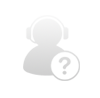
Comments