Tip of the Week: Create Sticky Notes in OneNote
Note taking apps are really useful and Microsoft OneNote is one of the most available and feature rich apps on the market for this use. You are probably familiar with the sticky note. They are notes that give a solid visual representation of items that workers need to be cognizant of for all types of processes. In today’s blog, we will go through the process of creating “sticky notes” in OneNote.
The process to create a sticky note in OneNote is pretty easy. To start you will want to start a new note, then you need to go to the Insert tab at the top of the screen click on Table and create a 2 x 1 table. This will create a table in your note. In the first box you will want to create a title for your sticky note. This will be what your note is about. In the second box you will want to use the date, as it helps keep the ideas you put on these digital sticky notes organized. Once those fields are in, you need to press the down key (not Enter) to enter the content of the would-be sticky note.
Now go back to the Insert tab and click on Table again, but this time you can select 1 x 1 table. You then will want to select the text inside the initial table and copy and paste it into the new table.
To make it look like a Post It, you can change the shading of the text inside your sticky note. You do this by selecting the text you want to shade and alter the color inside the Table tab.
Your sticky note is done. It’s a pretty easy process, but if you don’t want to do this every time you want to make a new note, you can create it once and save it. Now when you want a new sticky note inside your OneNote file, you can just load it up and copy and paste your template into your new note.
Every new note is completely customizable. You can put images, other notes and more into each sticky note, and with the ability to drag and drop the sticky note anywhere inside a file, you can reduce the complexity of your note taking system.
If you would like more easy tips on how to use technology to enhance productivity, or you want to learn about technology that can help you and your business succeed, return to our blog again soon.


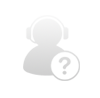
Comments