Is It Safe to Have Your Browser Remember Your Passwords?
Let’s be honest - not all of us have the best memories. This makes the ability for many browsers to remember our passwords seem like a godsend. However, is this capability actually a good thing for your cybersecurity? The answer may not surprise you.
Nope!
While yes, the fact that we no longer have to remember each different password for our online accounts may seem ideal, relying on the browser to remember them for us presents a few issues. Each of these browsers leaves some kind of opening for a hacker to review a user’s list of passwords.
Google Chrome - When a user is logged into their Google account, Chrome will automatically save any passwords that user inputs. If a hacker was then able to gain access to that Google account, the entire list of passwords would be available to them.
Mozilla Firefox - Utilizing low-level encryption, Firefox hides a user’s passwords, utilizing a single master password as the encryption key. However, because this encryption has such a low level, a brute force attack can break it. Plus, if someone is in possession of the device itself, they can access the passwords without having to log in.
Safari - Just as is the case with Firefox, Safari stores all passwords in the browser’s settings, where they can be accessed without a login required.
Internet Explorer - When Internet Explorer saves passwords, all it takes to expose them is a readily available tool.
Microsoft Edge - Edge has had some security issues, such as a flaw that enabled hackers to read files that were browser-compatible (like the notepad files that some might keep a list of passwords in). In addition, some third-party password managers, like Edge Password Manager, have failed to require password authentication in the past.
Of course, there are other threats to your password security as well. For instance, a bug that dates back 11 years was discovered early this year that allowed website credentials to be stolen. A secondary form was hidden behind the login form, stealing usernames (which were often just the user’s email) and passwords without the user having any idea.
What Can Be Done?
Your first step should be to disable your preferred browser’s built-in password manager.
Google Chrome - Under the toolbar, select Chrome Menu, and from there, Settings. Scroll down until you can select Advanced, and from there, select Manage passwords (found under Passwords and forms). Finally, switch Auto Sign-in to off.
Mozilla Firefox - In the toolbar’s Firefox Menu, access Options. On the left, access Privacy & Security, and find Forms & Passwords. Find the Remember logins and passwords for websites option and deselect it.
Safari - Select Safari Menu from the toolbar, and then select Preferences and Autofill. Then you’ll need to deselect Using info from my Address Book card, Usernames and passwords, and Other forms.
Internet Explorer - First, you need to reconsider utilizing Internet Explorer, assuming your organization gives you a choice in the matter. If you must, you will want to access the toolbar’s Internet Explorer Menu and select Internet Options. From there, click into Content, and select Settings (found under AutoComplete). Deselect both Forms and Searches and User names and passwords on forms. Finally, save your changes by clicking OK.
Microsoft Edge - Again, from the toolbar, select Edge Menu and from there, Settings. Scroll down to find View advanced settings. Under Privacy and services, deactivate Offer to save passwords, and under Manage passwords, deactivate Save from entries.
We understand, remembering all of your different passwords can be a real pain, but relying on your browser to remember them just isn’t a good option. There are, however, services like LastPass that can store your passwords much more safely behind much more powerful encryption. While these solutions aren’t infallible either, they are a much better choice than entrusting your browser.
For more help managing your business IT and its security, give Techworks Consulting, Inc. a call at (631) 285-1527.


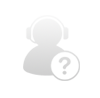
Comments